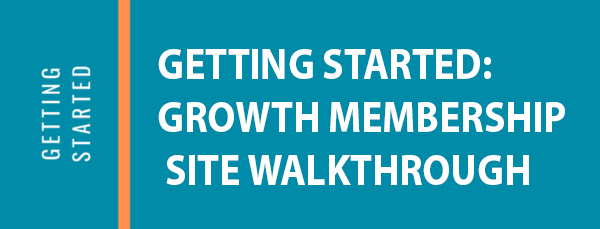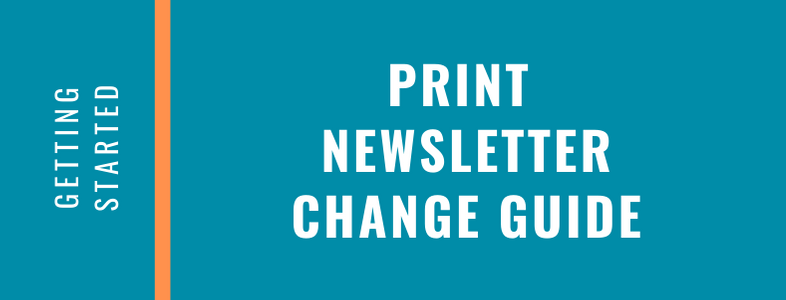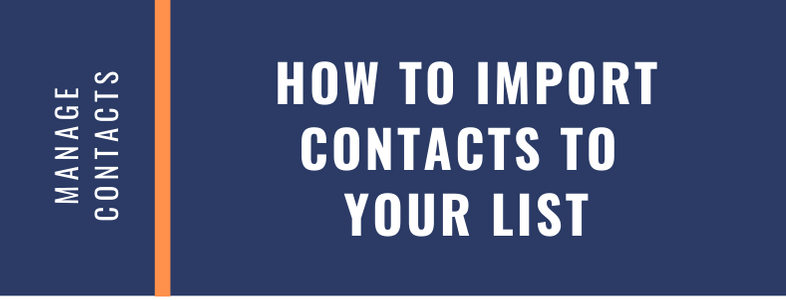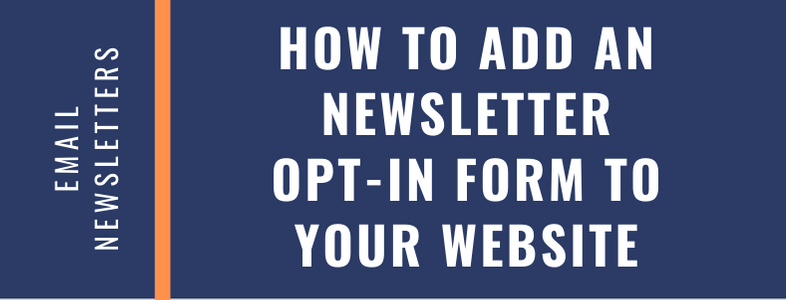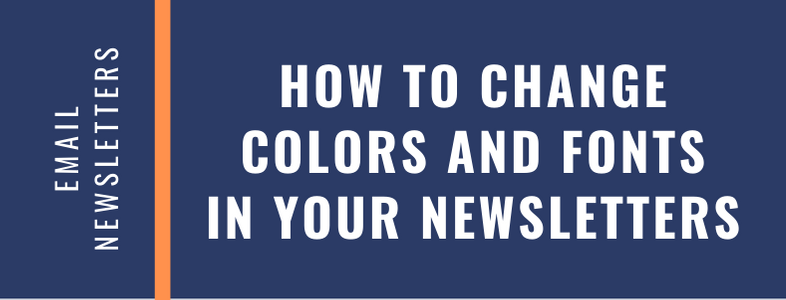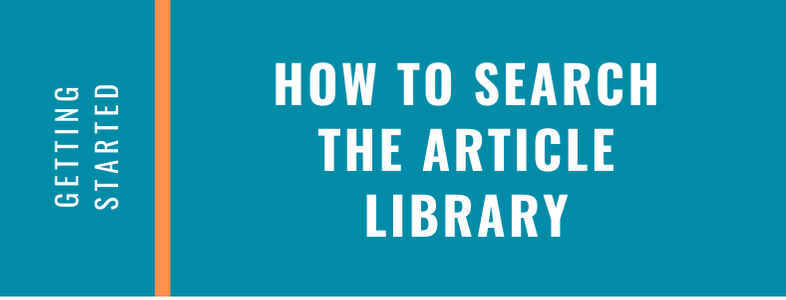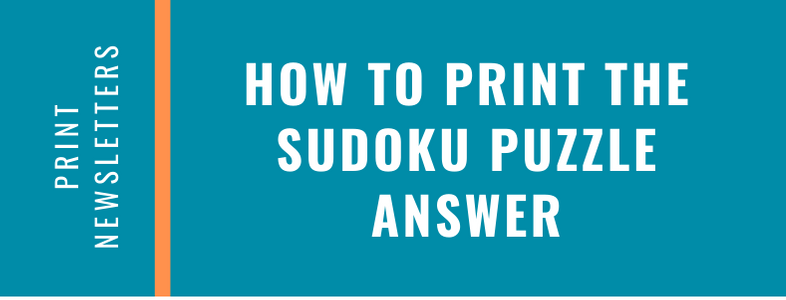In this video you will learn how to log in to the site, receive an overview of tabs and what you will find in them. We also share interesting tips and features you may not know. We also show you how to access your newsletters.
Continue readingPrint Newsletter Change Guide
How to Import Contacts to Your List
How to Add an ActiveCampaign Opt-in Form to Your Website
In this video we’ll show you how to easily add an opt-in form to your website so that your newly added contacts receive your newsletter automatically each month.
Continue readingHow to Change Colors and Fonts in Your Email Newsletter
In this video we’ll show you how to easily change fonts and font colors in your email newsletter.
Continue readingHow to Insert Pre-Header Text
How to Search the Article Library
In this video we’ll show you how to search the article library for different articles. You can do a keyword search of select a specific category to view.
Continue readingHow to Print the Sudoku Puzzle Answer
In this video we’ll show you how to print the Suduko puzzle answer for your print newsletters.
Continue reading