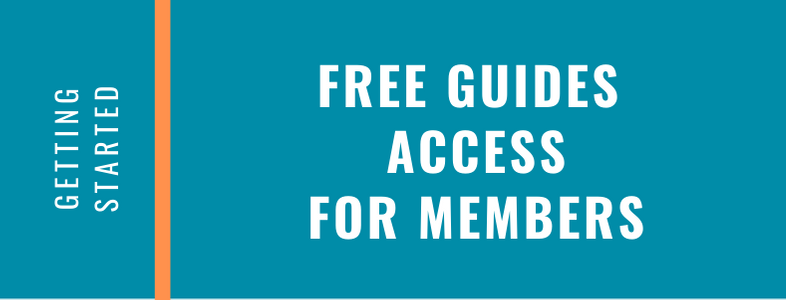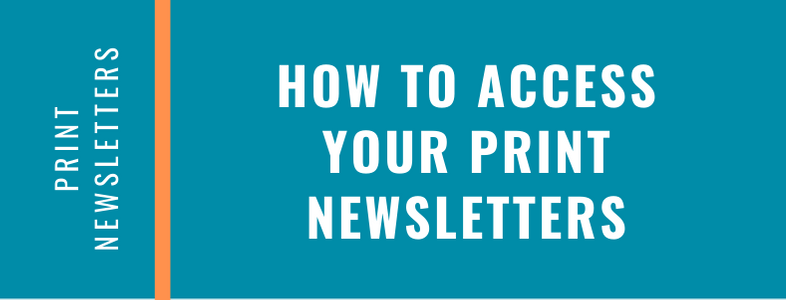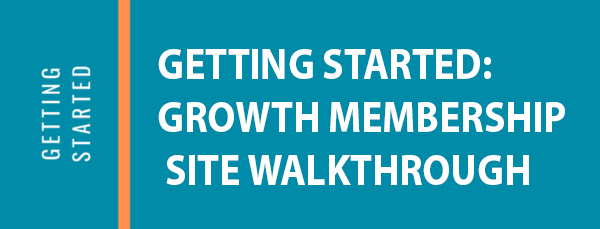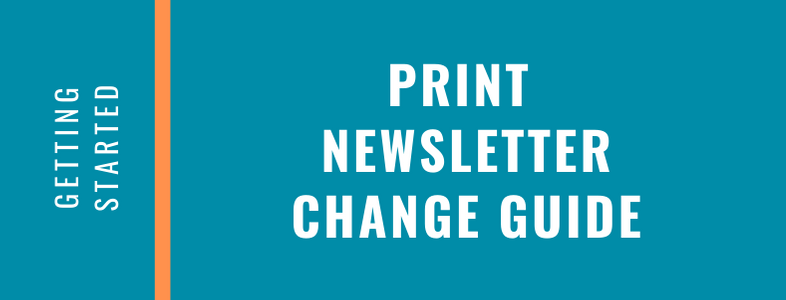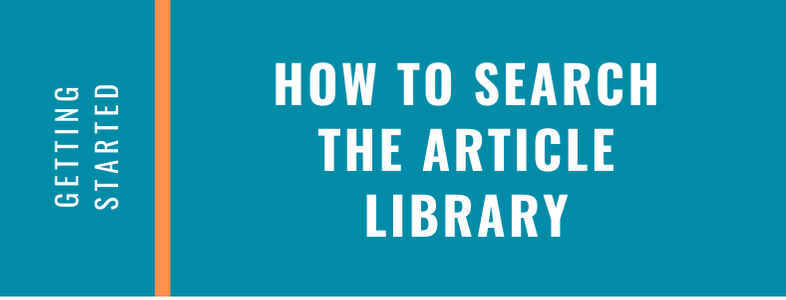Email Newsletter Change Guide
Free Guides Access for Members
In this video we’ll show you how to easily access and download your valuable Free Guides to send to your contacts. We also cover other ways you can take advantage of these Free Guides to grow your contact list!
Continue readingHow to Access Your Print Newsletters
In this video we show you how to access your print newsletters. We also explain the different types of print newsletters. You’ll learn important information about your print newsletters so make sure to watch!
Continue readingGetting Started: Growth Membership Site Walkthrough
In this video you will learn how to log in to the site, receive an overview of tabs and what you will find in them. We also share interesting tips and features you may not know. We also show you how to access your newsletters.
Continue readingPrint Newsletter Change Guide
How to Search the Article Library
In this video we’ll show you how to search the article library for different articles. You can do a keyword search of select a specific category to view.
Continue reading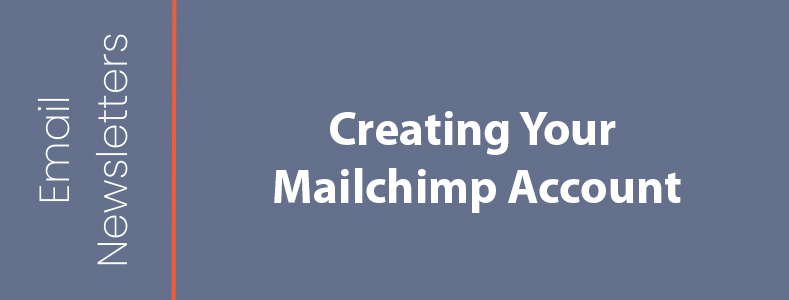
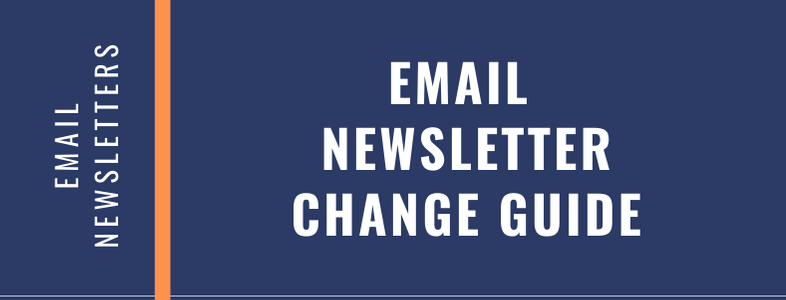
 Automatic Changes (Saved to All Future Newsletters)
Automatic Changes (Saved to All Future Newsletters)