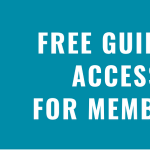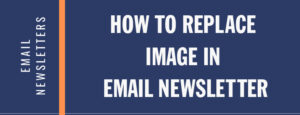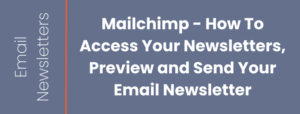Understanding What You Can and Can’t Update in Your Monthly Newsletter
We use an automated template system to build your monthly email newsletters. This system pulls in your details—such as your name, logo, headshot, contact info, and social links—into a pre-designed newsletter layout that includes articles, images, and sections like recipes and free guides.
There are two types of changes you can make to your newsletter:
Automatic Changes that are saved and appear in every future newsletter.
Manual Changes that are one-time edits and must be redone each month.
To help you understand the difference, here’s a quick breakdown:
 Automatic Changes (Saved to All Future Newsletters)
Automatic Changes (Saved to All Future Newsletters)
These details are stored in your profile and will update across all future newsletters automatically when changed:
Your Name
Company Name
Newsletter Title
Logo
Headshot
Mailing Address
Phone Number
Email Address
Website URL
Social Media Links (Facebook & X [formerly Twitter])
License Number
Recurring Personal Message
Where to Update:
Log into the membership portal and go to My Account → Update Your Profile.
If you’re a Growth client, our team can make these changes for you.

Example: If you update your phone number, it will automatically appear in all relevant areas like the header and free guide box in future newsletters. These changes will be made to both your print and email newsletter templates.

Manual Changes (Must Be Updated Each Month)
These items must be manually updated in each monthly newsletter. They are not saved or carried over automatically:
Article Titles
Article Text/Content
Article Images
Free Guide Section
Quick Quiz Box
Recipe Section
Font Type or Size
Background Colors (except for the “Let’s Connect” section)
Important:
Manual changes made in Mailchimp or to the HTML file apply only to that month’s newsletter. They do not affect future editions and will need to be redone monthly.
Customized Header Option
Do you have a custom header and want it inserted in every newsletter each month? We can help.
We do it for you: For $29/month, we’ll insert your customized header into each newsletter manually.
DIY option: You can also add your custom header each month yourself by editing your newsletter each month.

Have you scheduled your live tour?
We will personally show you how to edit your newsletters so you can get started building influence with your audience.