how to insert your masthead in your print newsletter
Please watch the video for instructions
Please read the instructions below each picture
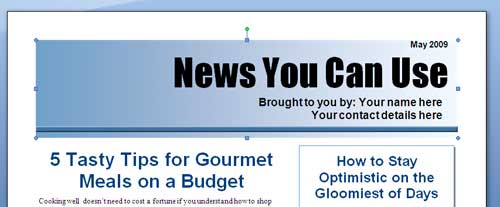
Left-click once on the current blue masthead to make it active (handles appear around the edge)
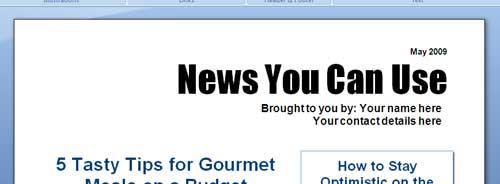
Hit the Delete key to delete the masthead
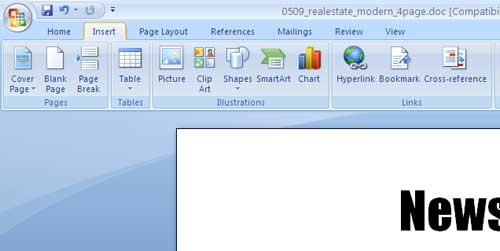
Click the Insert menu to bring up the insert ribbon
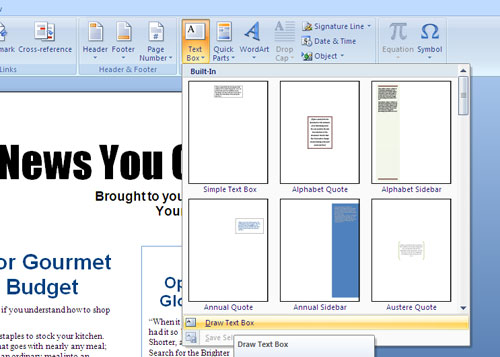
Click on the Text Box icon, then choose Draw Text Box
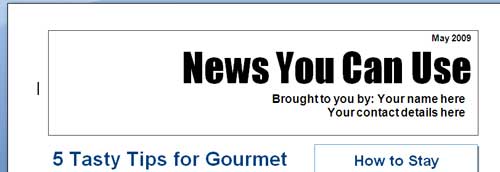
Using your mouse, draw a box in approximately the position where the masthead should be by holding down the left button and moving the mouse to make the shape.
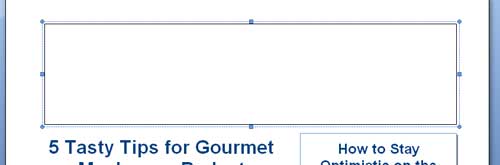
This is what it should look like when you have drawn the box. Don't worry that the title has disappeared.
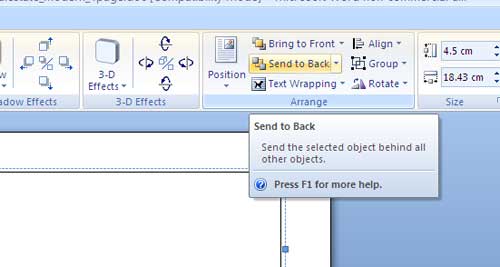
Click on the button that says Send to Back. The title will reappear.
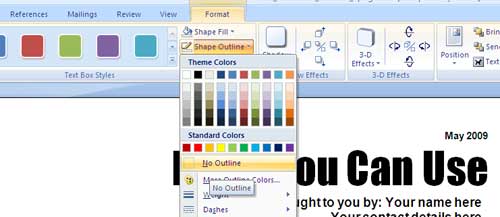
Click on the Shape Outline button and choose No Outline.
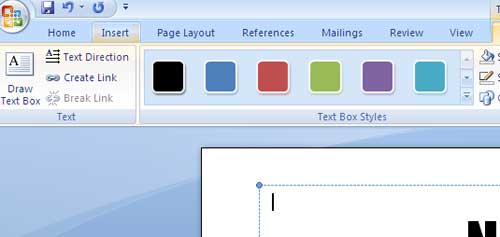
Click on the Insert link to activate the insert ribbon.
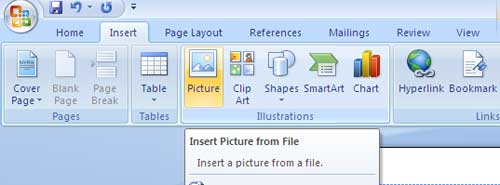
Click on the Picture button and choose Insert Picture from File.
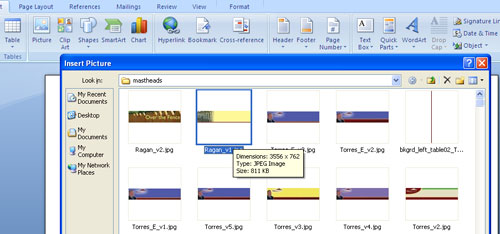
Browse to where you saved your masthead and double click on it.
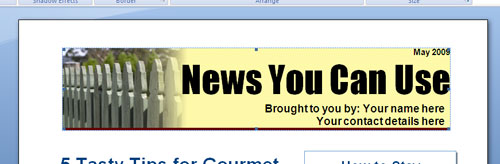
Your masthead will be inserted. If it is not in quite the right position, make the picture larger or smaller by dragging the handles at the corner of the masthead.
If you need to make the title and other text white so that they can be seen easily against a dark masthead, highlight the text and chose the text color icon to change the color.
